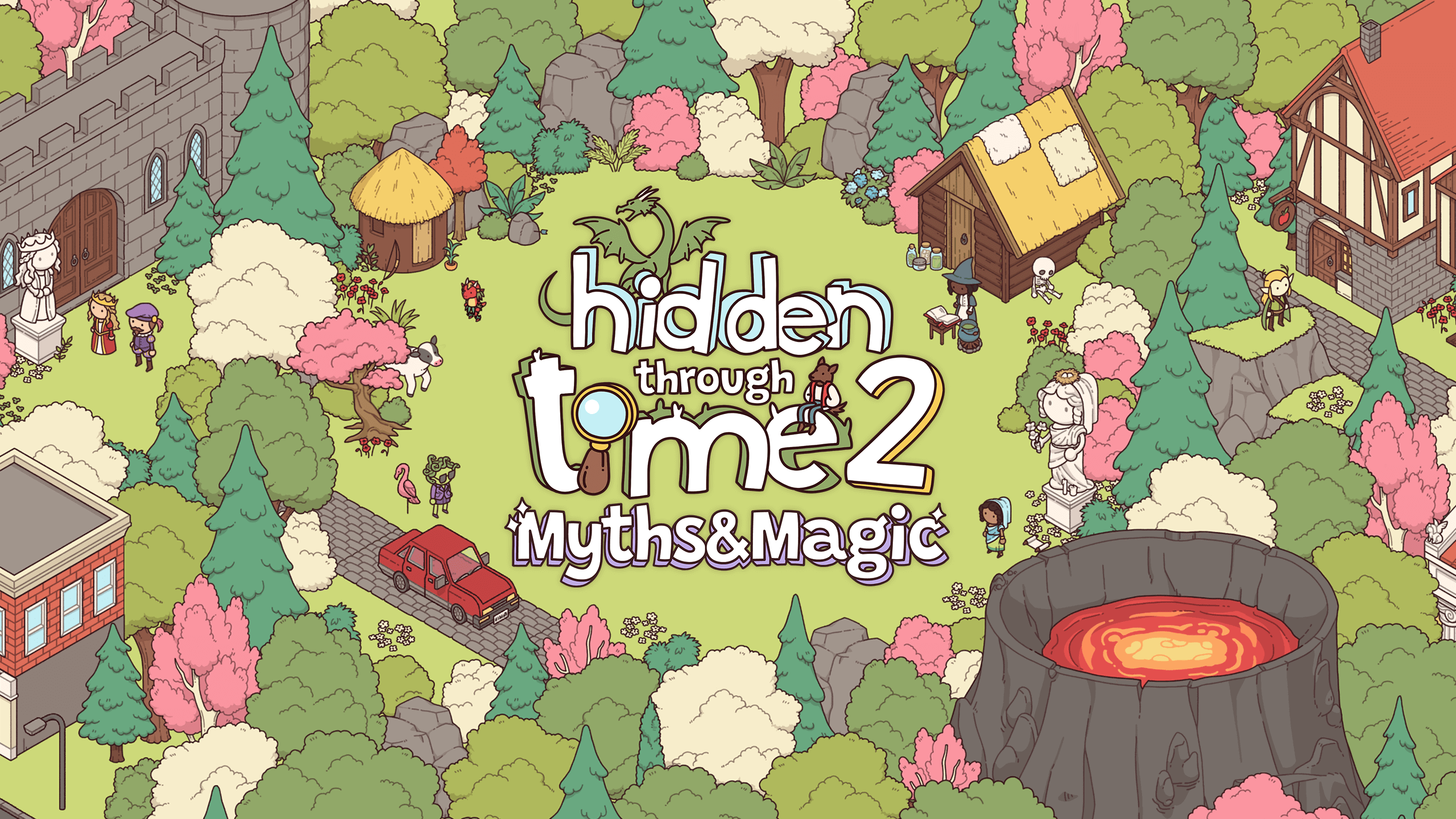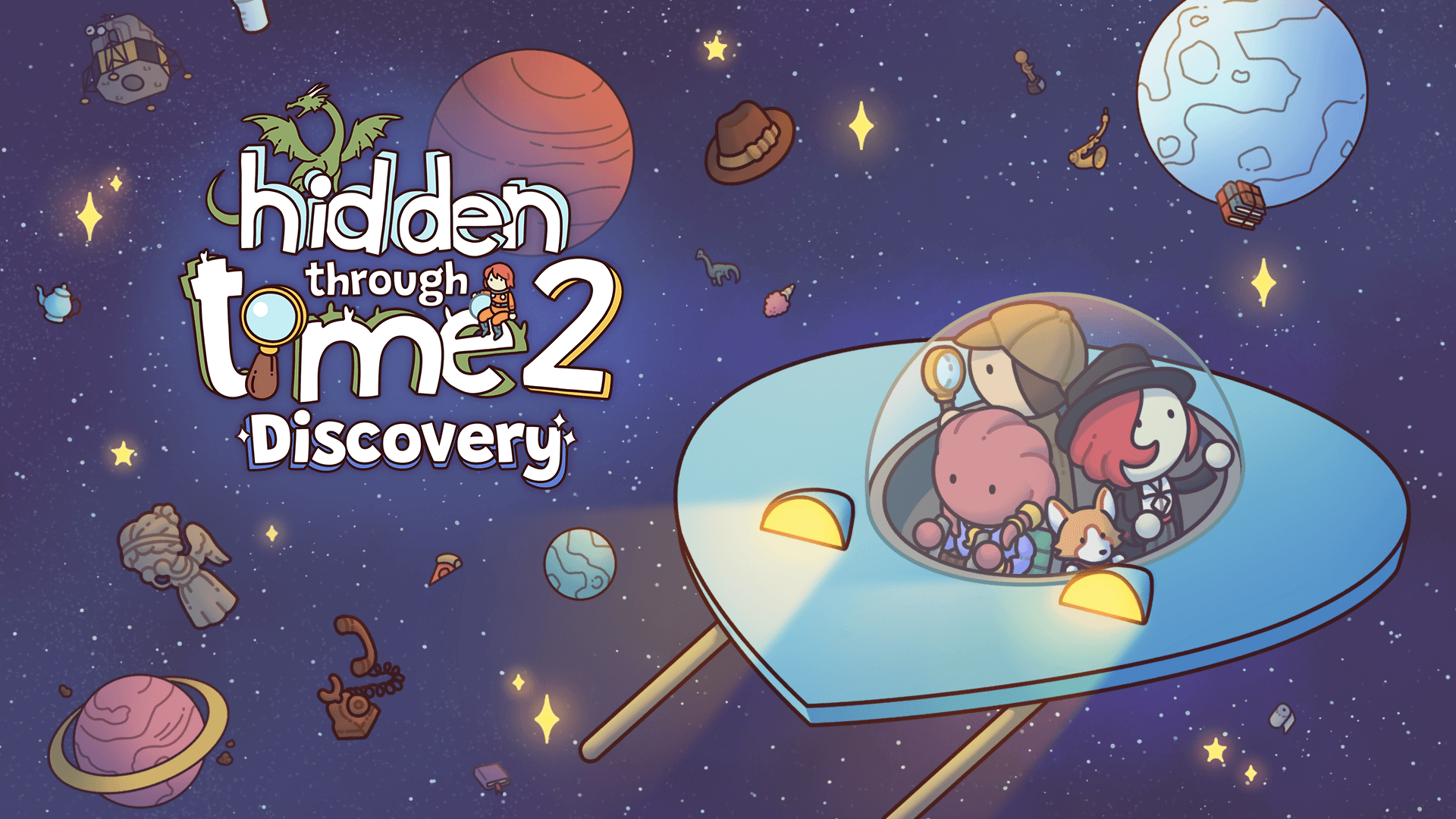Hello everyone,
We’re excited to present a new developer update for Hidden Through Time 2: Myths & Magic!
Today’s topic: The Architect
The Architect represents a fresh perspective on the Editor, and its name carries an air of sophistication. In essence, this remains the creative hub where you can craft your own maps, now with a revamped name and an enhanced user experience!
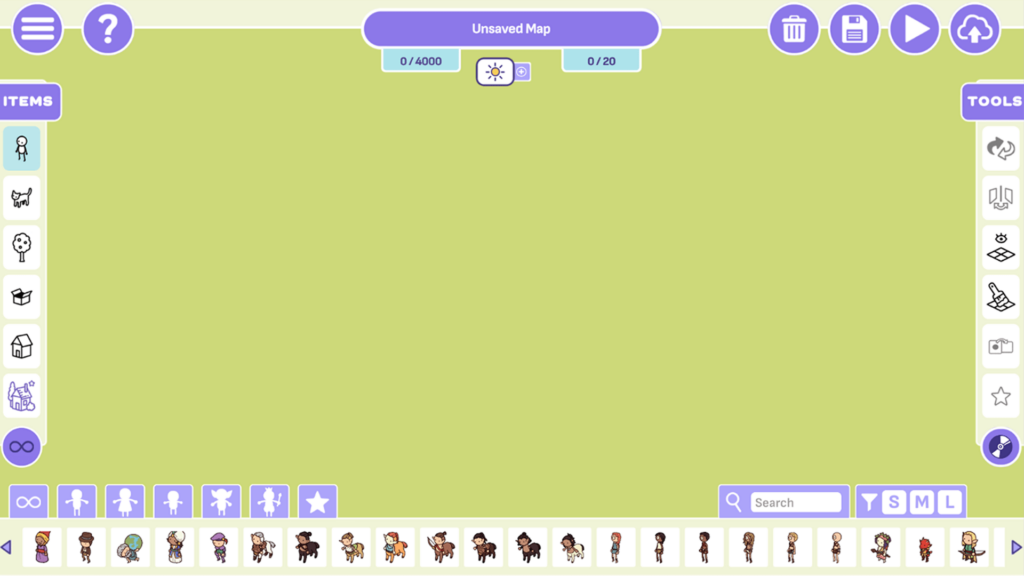
As you’ll immediately notice, the user interface has undergone significant changes compared to the previous version, including the demo we showcased in July. The most prominent change is the meticulous categorization of items, making them conveniently discoverable. For instance, if you’re searching for furniture, simply click ‘Objects’ on the left panel and narrow down your search by selecting ‘Furniture’ in the lower filter. This instantly displays all objects tagged as Furniture: chairs, beds, tables, barrels, and more.
This dual-filter system is integrated throughout every section in the left panel. A brief overview:
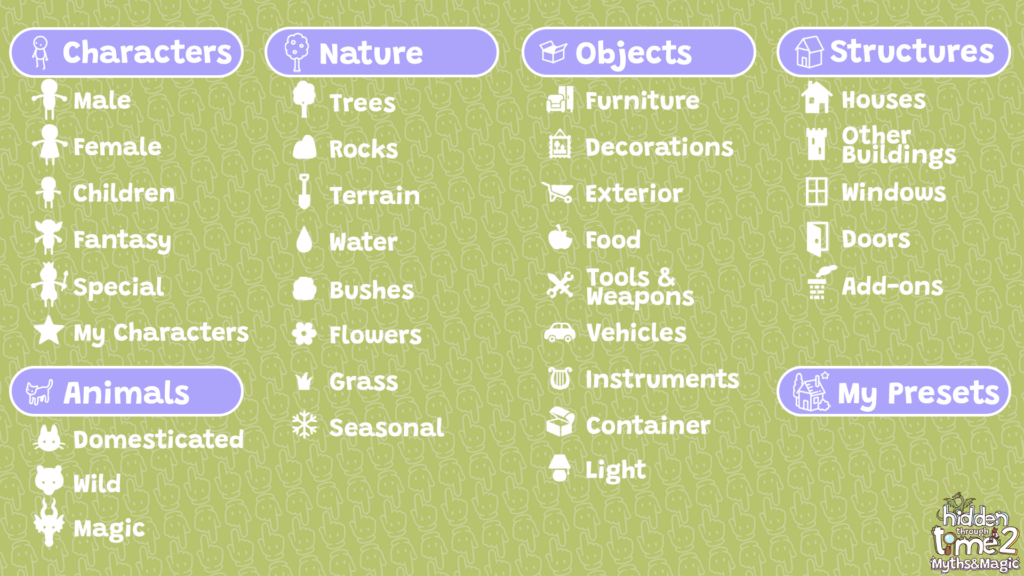
If you know exactly what you are looking for, you can also just search on name in the filter textbox.
The left panel stays largely the same. You retain the option to switch between the four eras or activate them collectively. On the other side, we’ve made slight adjustments to the right panel to enhance navigation. Noteworthy functionalities located here are Flip Character, Mirror Selection, Show Grid, Background Painter, Enable Object in other Mode, and Save as Preset. A few features like Save and Set Objective have been relocated. Added is the option to choose which music you want to play on your map, choosing between a few presets.
Setting an objective is now accomplished through the new context menu. This menu surfaces whenever you select an asset. In addition to designating something as an objective, you can adjust the asset’s layer, access the character/structure editor and even change the coloring scheme.
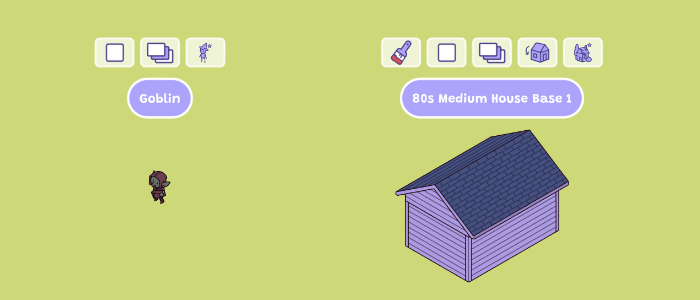
(character) Open Objective Menu, Layer Selection, Edit Character
(structure) Set Colors, Open Objective Menu, Layer Selection, Open Container, Edit Structure
One of the exciting new additions in Hidden Through Time 2: Myths & Magic is the ability to seamlessly switch between two modes within a single map, such as transitioning between Day and Night. You can activate this multi-mode setting at the top of your screen by clicking the +-icon and selecting the desired state.
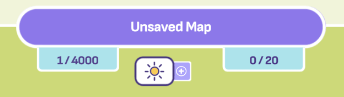
This area also provides insight into the asset limit (on the left) and the objective limit (on the right) for your map. Do want to note that this limit takes into account both modes, if one is added.
Once you’ve completed your map design, the final step is to save and upload it to our servers, a simple task facilitated by the icons located in the upper right corner.
That wraps up a basic rundown of the improved Architect. We focused a lot on customization and making it a lot easier to bring your creativity to life, and hopefully achieved it with the new upgrades.
Thank you for your continued enthusiasm and support. Stay tuned for more updates as we approach the exciting release of Hidden Through Time 2: Myths & Magic!
Stay tuned for more updates as we draw closer to the release of Hidden Through Time 2: Myths & Magic. Join the conversation on Discord and follow us on socials.
Rogueside